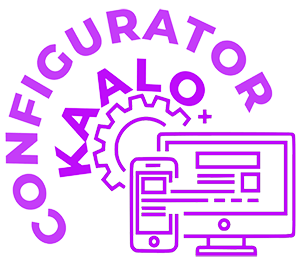KONFIG Kaalo AR Configurator
Welcome to Konfig! Kaalo configurator. This is a technology that allows businesses to easily strategize, plan, design, deploy and service their product solutions using AR and online tools powered by AI from the cloud. Kaalo is supporting clients that want to save significant dollars in the design process using Konfig.
- Rack configurator - drag and drop systems on a rack with all necessary smarts
- System Configurator - swap, upgrade and configure the components in the system
- Datacenter Configurator - design rack layouts in the datacenter with thermals & other smarts
- Cabling Design - instant network cabling on the rack, connector labels, port to port directions & more
- Smart Docs - instant specifications, BOM, network diagrams, build docs, invoices & more
- Online & Mobile AR - configurator portal available online as well as mobile app
- Workspace configurator - customers use AR to predesign their workspace before purchase
About KONFIG
KONFIG is owned by Kaalo LLC. It is a stack of technologies predeveloped for clients.
With the help of the AR enterprise configurator the user is able to configure custom enterprise rack solutions. The created configurations can be saved, edited and shared. The configurator auto generates estimates, specifications, network diagrams and other guides for installation and deployment
The enterprise configurator has
four feature sets
- Customize a rack with systems like nodes, switches and network hubs
- Customize and configure individual components in a system
- Finalize, save, reopen, edit and share created configurations
- AR enterprise guide for each configuration created through AI. This guide would have cabling, network diagram, estimates, port numbers and other information critical for deployment
Introducing Enterprise KONFIG - the AR Rack Integration Solution
This solution can configure a server rack with systems from a catalog, instantly produce a network architecture for that specific configuration, display cable BOMs, calculate cable lengths, and design the recommended cable management layout – all with a few clicks on a mobile phone. No physical racks, systems or cables needed. Furthermore, users can explore the systems up and close, and even experience step-by-step cable routing procedures.
Let’s take for example the Dell VxRail rack. We click on the floor anywhere to pop up an empty rack ready to be configured. We select the U location we want to populate, and a menu of recommended and available systems are displayed. We can drag and drop any 1U, 2U or 3U systems in the rack location of our choice. A halo of the system is placed on the selected U location. The halo indicates that we are on edit mode. We can move the location up or down on “edit” mode. Clicking “OK” freezes and locks the selection. If we are unsure, we can edit our selection anytime to either move, delete, or add a system. This way we can populate the entire rack. Once satisfied, we can save our configuration and share as needed. Based on the “saved” configuration, the app instantly recommends the network diagram, cabling specifications, cable lengths, and port to port instructions along with necessary tools, precautionary measures, and other best practices.
Here we see the Dell VxRail saved configuration. It is a selection of Nodes and Switches. Both the front and rear view of the rack is displayed along with a convenient Stage to explore up-close the systems on the rack. Every information on the rack is duplicated on the Stage for enhanced usability. We can explore the recommended network diagram for each system. The app displays port information, port to port connections and connector types for all the systems on the configured rack. Here we are choosing a specific node and exploring the various cable routing options. Let’s select the rNDC cable routing for example. The app shows a step-by-step cabling guide beginning with locating the port at the rear of the rack. Chevron animations direct us to the exact port location behind the 3D rack. It shows the connector details and the recommended cable routing. If we follow the cable routing animation, we are guided to insert the destination connector at the exact port location. We can repeat this to complete the cabling for the entire rack.
The backend artificial intelligence to instantly configure the rack, create the necessary network specifications, calculate BOM for cables, recommend step by step best practices and even share build playbooks, configuration costs, and recommended maintenance and upgrades makes this solution an absolute must have.
KONFIG Workspace Configurator
Customers use Mobile AR to predesign their workspace before purchase
Introducing the AR workspace configurator.
There are countless device options available for our defined workspaces. Laptops, desktops, monitors, docks, mounts, keyboards, mice and accessories come in varying shapes and sizes. This solution allows customers to design and visualize their workspace while being informed and guided with recommended best practices.
Customers select the workspace they wish to populate. They then choose from a catalog of preset configurations and individual devices. A preset configuration will display a 3D AR clone of the devices in actual size, material. Customers are able to view and explore the recommended setup, cabling, ports, and connectors to understand standards and possibilities. They can use this information to design their own space. Designing is easy and intuitive.
Let’s drag and drop a device of our choice on to the workspace. We can move and rotate the device to a location of our choice. Clicking “ok” locks the device in position. We do the same for all desired devices in the workspace. The configurator is smart. It will simulate space constraints by disallowing positioning devices outside the workspace boundaries and avoiding overlaps and interferences. We can edit and reposition devices. We can delete and add devices to our setup design anytime. The blue halo indicates that we are on edit mode. Information and specifications about the selected devices and accessories are displayed, port-to-port cabling directions, and animated step-by-step installation procedures guide customers through the design process.
Once the final workspace is configured, the customer is able to save and share the design. The app is able to generate exploded views, workspace specifications, setup costs and invoices and even link directly to Dell.com for buying options.