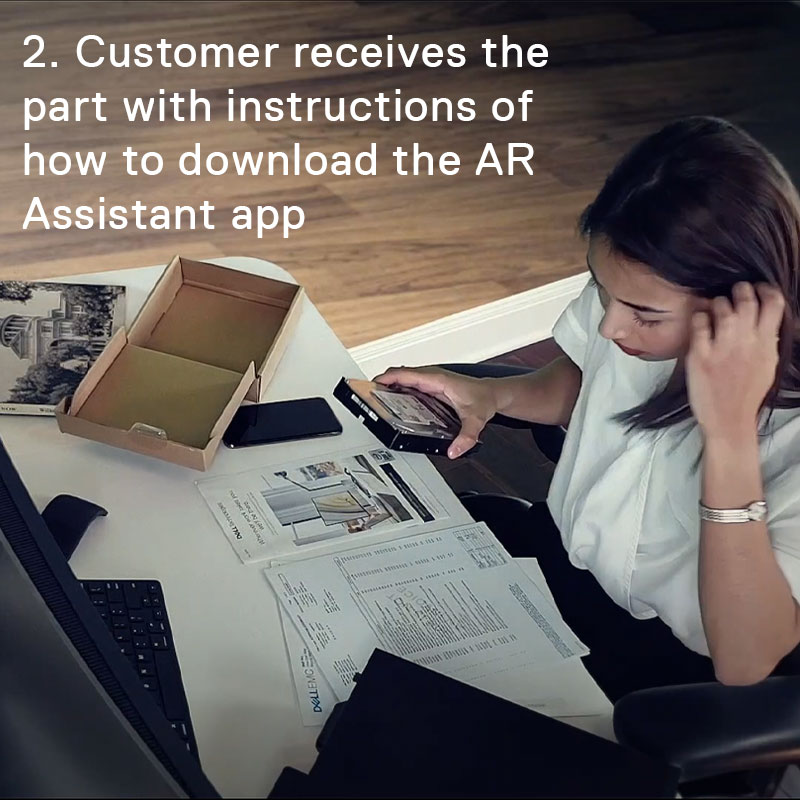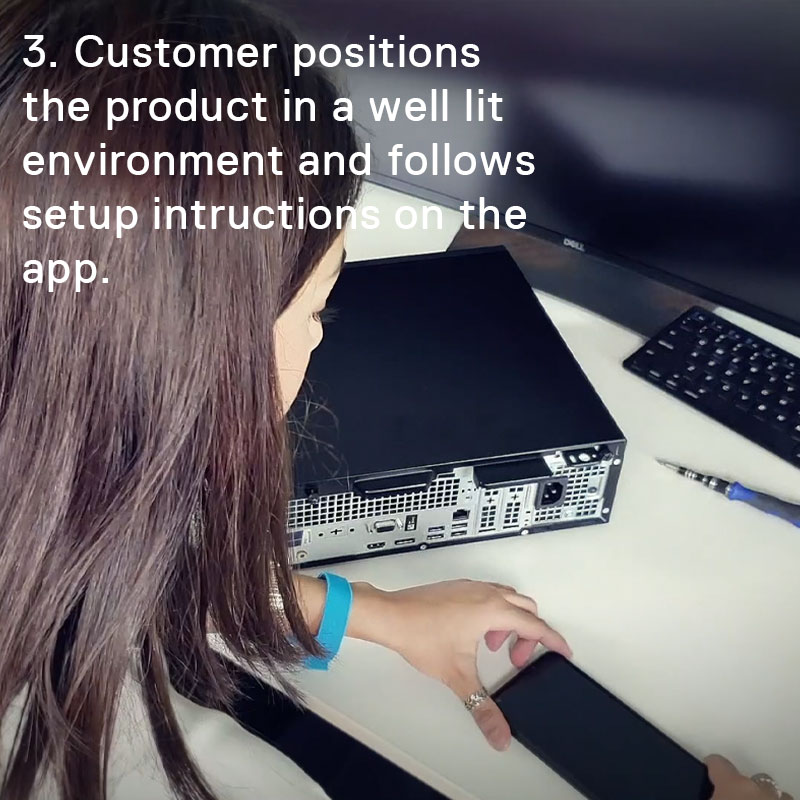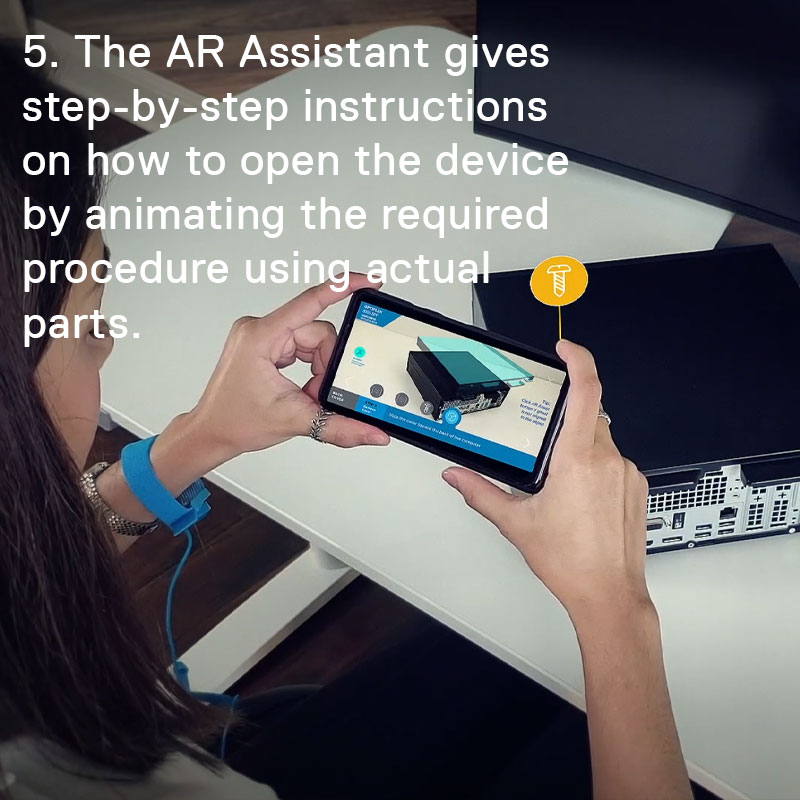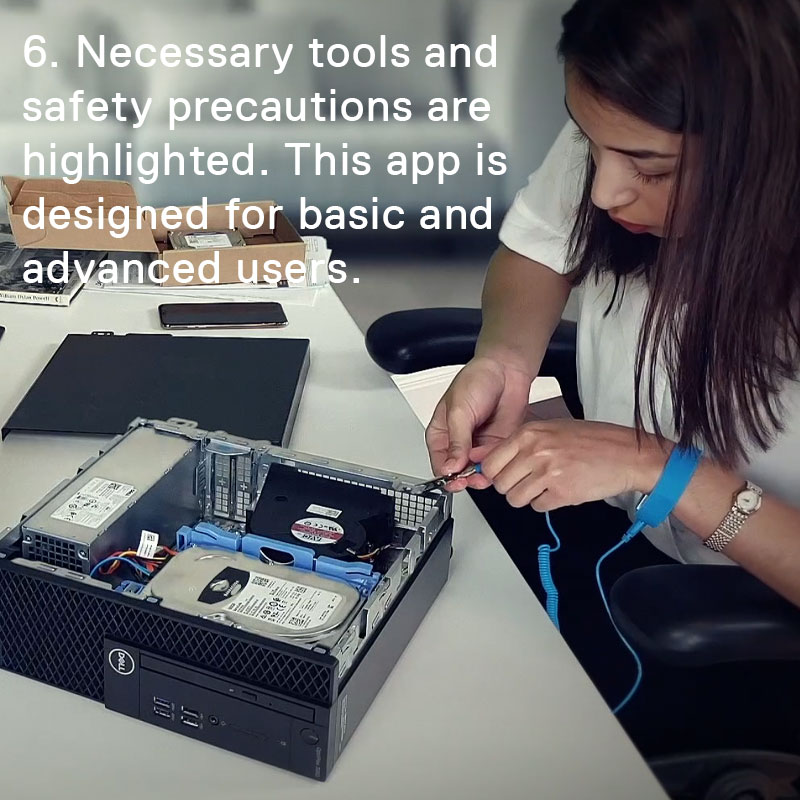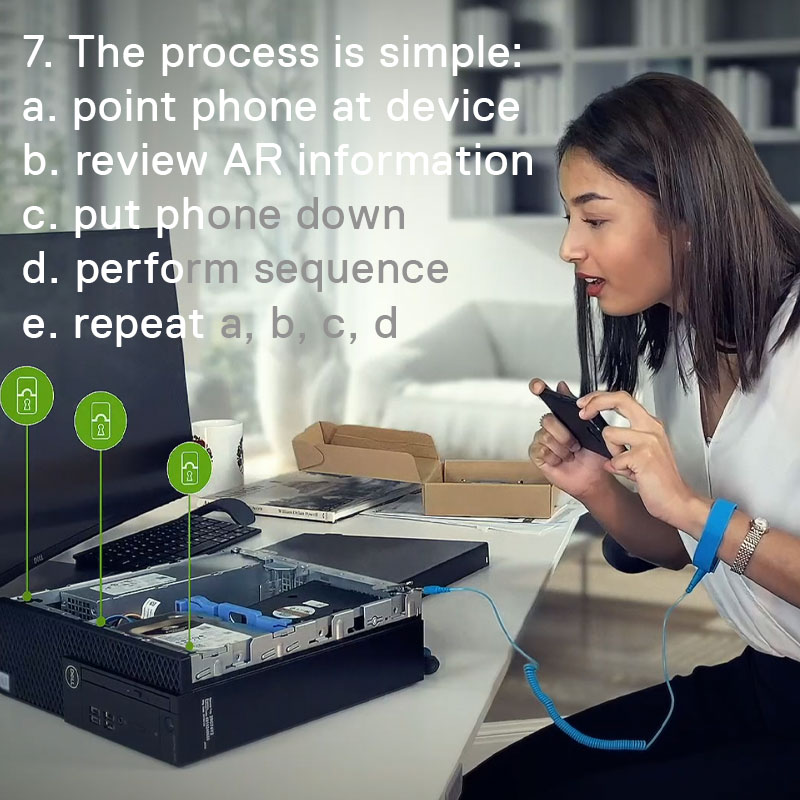Overview
The AR Assistant walks customers through the parts replacement process using a smart phone. After working with our Technical Support team, customers will receive information on how to download the app to their smartphone (available on both iOS and Google play stores). After launching the application, simply choose the system model and the part that needs to be replaced. The app does not require customers to log in and does not store any personal information.
- Optiplex
- 3070
- Small Form Factor
- Desktop
Step 1: Choose a part to replace
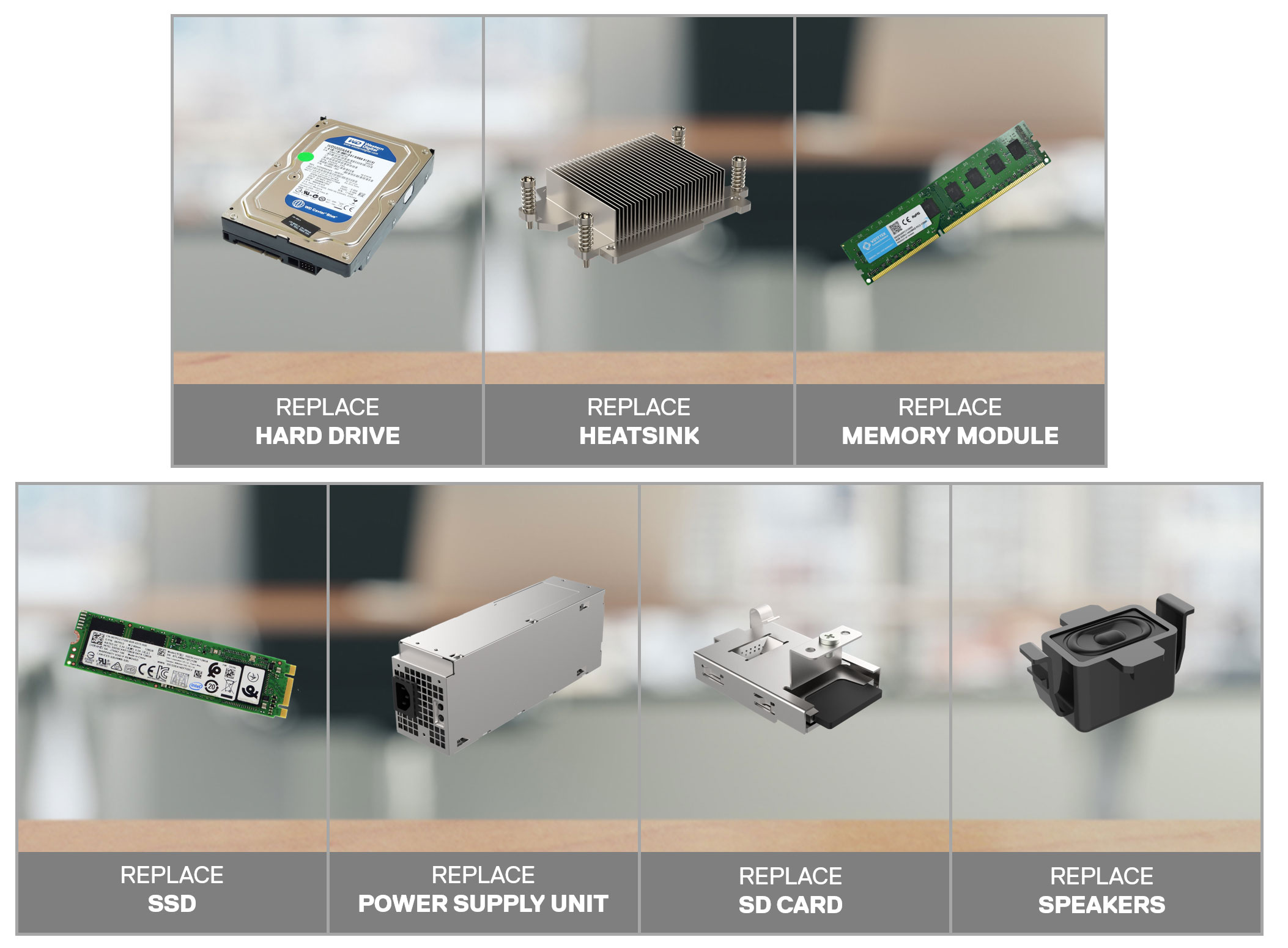
Step 2: Tools you will need
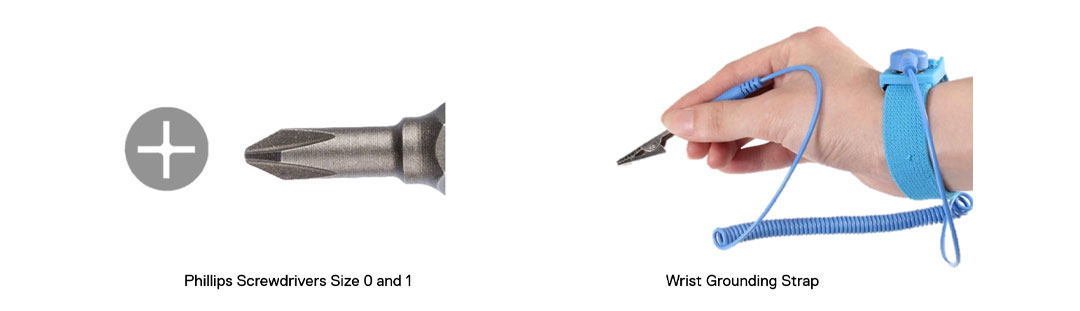
Step 3: Position your system correctly

Step 4: Review Procedure & Tips
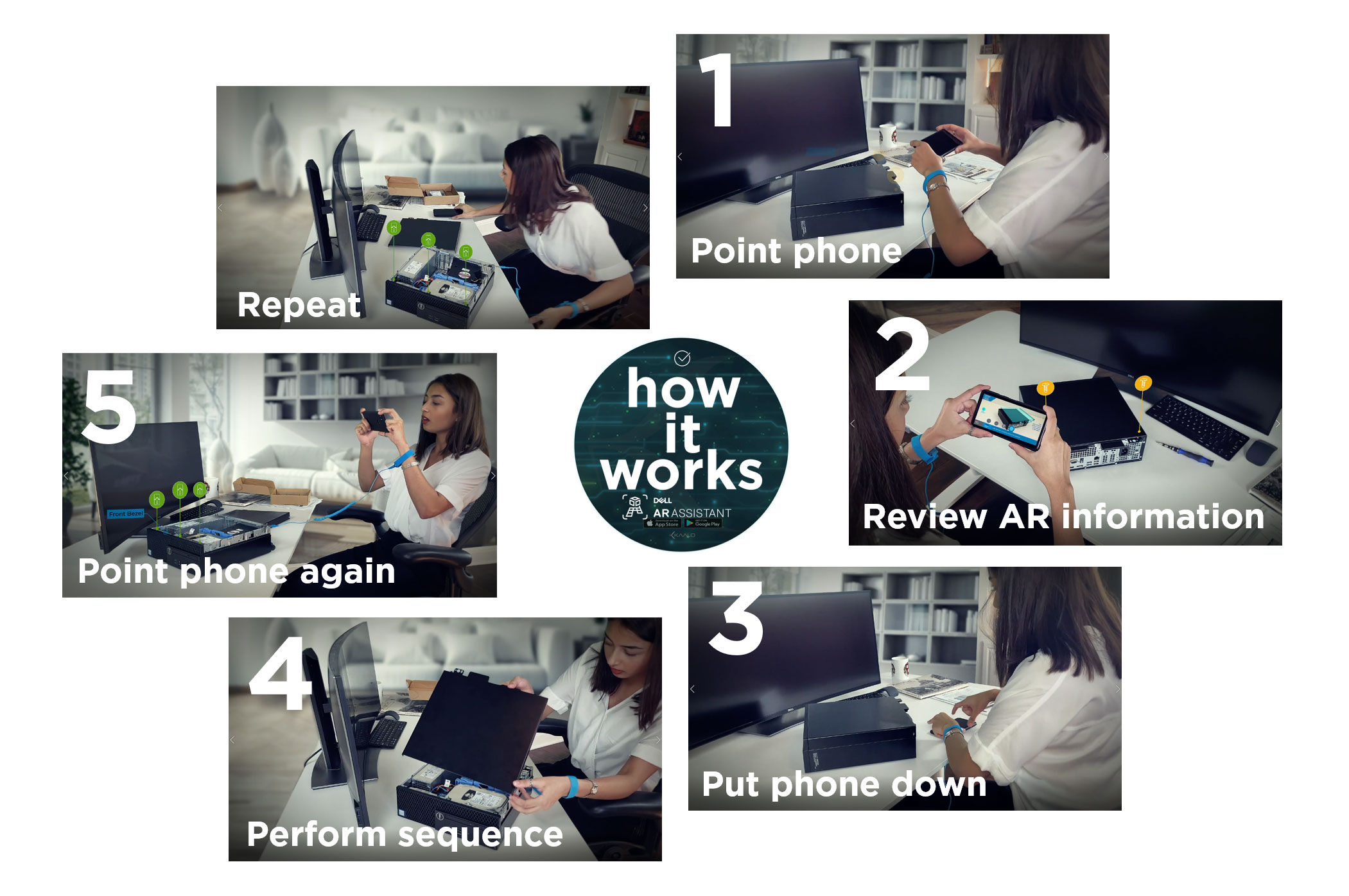
Step 5: Get Started
HARD DRIVE Replacement
The AR Assistant will assist you through the following sequences to complete the part replacement procedure. You point the phone to system; review AR information; put the phone down; perform sequence; point phone again; click next arrow; repeat all of the above.
- Remove BACK COVER
- Remove FRONT BEZEL
- Remove HARD DRIVE
- Replace HARD DRIVE
- Replace FRONT BEZEL
- Replace BACK COVER
HEATSINK Replacement
The AR Assistant will assist you through the following sequences to complete the part replacement procedure. You point the phone to system; review AR information; put the phone down; perform sequence; point phone again; click next arrow; repeat all of the above.
- Remove BACK COVER
- Remove FRONT BEZEL
- Remove HARD DRIVE
- Remove HEATSINK
- Replace HEATSINK
- Replace HARD DRIVE
- Replace FRONT BEZEL
- Replace BACK COVER
MEMORY MODULE Replacement
The AR Assistant will assist you through the following sequences to complete the part replacement procedure. You point the phone to system; review AR information; put the phone down; perform sequence; point phone again; click next arrow; repeat all of the above.
- Remove BACK COVER
- Remove FRONT BEZEL
- Remove HARD DRIVE
- Remove MEMORY MODULE
- Replace MEMORY MODULE
- Replace HARD DRIVE
- Replace FRONT BEZEL
- Replace BACK COVER
SSD Replacement
The AR Assistant will assist you through the following sequences to complete the part replacement procedure. You point the phone to system; review AR information; put the phone down; perform sequence; point phone again; click next arrow; repeat all of the above.
- Remove BACK COVER
- Remove FRONT BEZEL
- Remove HARD DRIVE
- Remove SSD
- Replace SSD
- Replace HARD DRIVE
- Replace FRONT BEZEL
- Replace BACK COVER
PSU Replacement
The AR Assistant will assist you through the following sequences to complete the part replacement procedure. You point the phone to system; review AR information; put the phone down; perform sequence; point phone again; click next arrow; repeat all of the above.
- Remove BACK COVER
- Remove FRONT BEZEL
- Remove HARD DRIVE
- Remove PSU
- Replace PSU
- Replace HARD DRIVE
- Replace FRONT BEZEL
- Replace BACK COVER
SD CARD Replacement
The AR Assistant will assist you through the following sequences to complete the part replacement procedure. You point the phone to system; review AR information; put the phone down; perform sequence; point phone again; click next arrow; repeat all of the above.
- Remove BACK COVER
- Remove FRONT BEZEL
- Remove HARD DRIVE
- Remove SD CARD
- Replace SD CARD
- Replace HARD DRIVE
- Replace FRONT BEZEL
- Replace BACK COVER
SPEAKER Replacement
The AR Assistant will assist you through the following sequences to complete the part replacement procedure. You point the phone to system; review AR information; put the phone down; perform sequence; point phone again; click next arrow; repeat all of the above.
- Remove BACK COVER
- Remove FRONT BEZEL
- Remove HARD DRIVE
- Remove SPEAKER
- Replace SPEAKER
- Replace HARD DRIVE
- Replace FRONT BEZEL
- Replace BACK COVER